Available since April 2020.
Attention
There is a display bug with lookups in tabs which will be fixed in version July 2020
See also:
Table of Contents
Default dropdown style

Modified dropdown style
The next screenshot shows a modifed icon + text "Edit" for the view-button and an additional "user"-icon + text "New partner" for the add-button of a dropdown.

(1) Change default icon
See here: Beautify default lookup buttons
new AppGiniField("partner_id").dropdown().fix("pencil", "plus")
(2) Add additional icon and text
var field = new AppGiniField("partner_id");
var dropdown = field.dropdown();
dropdown.fix("pencil", "plus");
dropdown.getAddButton().appendIcon("user").appendText(" New partner");
dropdown.getViewButton().appendText(" Edit");
Alternative version of the same code above using "chaining" technique:
var field = new AppGiniField("partner_id")
.dropdown() // returns the dropdown-handler for this field
.fix("pencil", "plus")
.getAddButton() // returns the add-button handler
.appendIcon("user")
.appendText(" New partner")
.getParent() // returns the dropdown handler
.getViewButton() // returns the view-button handler
.appendText(" Edit")
.getParent() // returns the dropdown-handler
.getParent(); // returns the field-handler
Prevent errors due to disabled links or due to missing privileges
If the currently logged in user does not have enough privileges
...or...
...if you disable the "view" button (in AppGini) ...
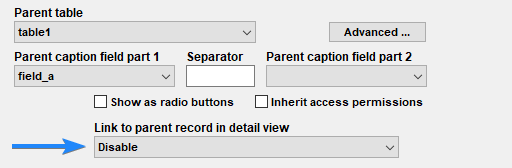
... one or both buttons (Add / View parent) will not be available on the detail view page and therefore will not be accessible by any javascript code.
Applying any changes to a non-existing element will cause javascript errors like the following, which can be seen in console tab of your browser's developer tools.

Javascript errors may stop execution of the rest of the code.
You can avoid such errors by checking existence of the button(n) before applying changes:
var btnView = dropdown.getViewButton();
if (btnView !== null) btnView.appendText("Edit");

