A feature of our AppGini Helper Javascript Library that has been available for a long time is additional buttons in table views. Too many buttons can disrupt clarity. In this article I show how the Button Toolbar is only visible when the mouse cursor is over a line.
In one project I added several buttons to a table view over time. The first column became wider and wider, which eventually became too much for me:
Table of Contents
Standard TV-Toolbar using our Helper’s addLink()-features:
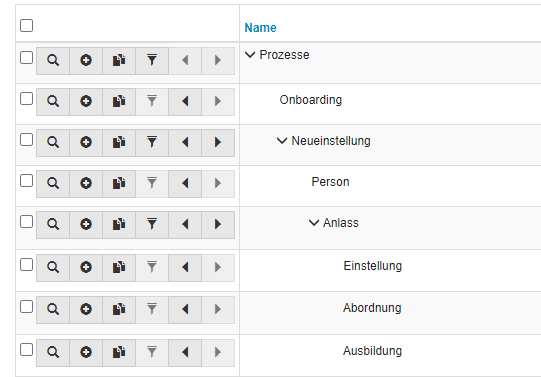
Want to know more about TV-toolbars? See our docs here
So I had the idea that the toolbar should initially be invisible and only become visible when I hover over a table row.
(1) Hiding the toolbar using CSS
In the first step I completely hide those toolars using some simple CSS:
table[data-tablename] > tbody > tr[data-id] > td > .btn-group {
display: none;
}
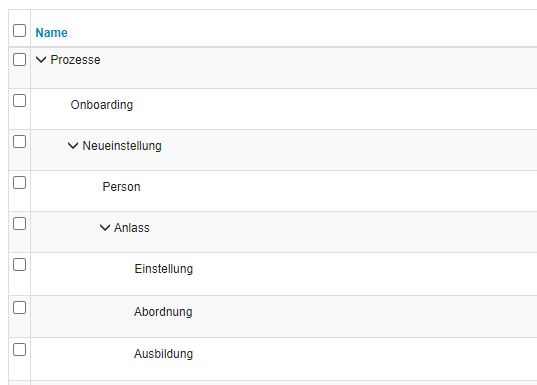
(2) Show on hover
With the following CSS the buttons will be shown again on mouseover:
table[data-tablename] > tbody > tr[data-id]:hover > td > .btn-group {
display: inline-block;
}

Disadvantage: the column width changes when the mouse pointer moves, as the video shows.
(3) Floating Toolbar
To avoid this, I changed the toolbar to absolute position:
table[data-tablename]>tbody>tr[data-id]>td>.btn-group {
display: none;
position: absolute;
z-index:1000;
}
table[data-tablename]>tbody>tr[data-id]:hover>td>.btn-group {
display: inline-block;
}
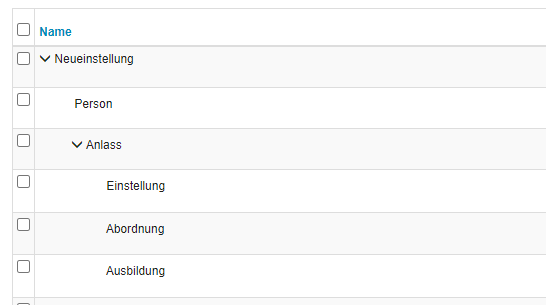
That's almost fine except one issue: Disabled Buttons appear semi-transparent:
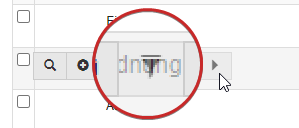
I've decided to hide disabled buttons completely:
/* hide disabled buttons */
table[data-tablename]>tbody>tr[data-id]:hover>td>.btn-group>.btn[disabled] {
display: none;
}
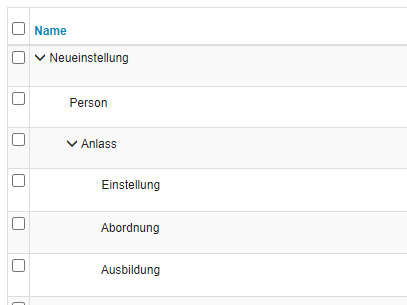
If you like my contributions, I would appreciate a small one-time donation or even a small monthly contribution! With this you can give back some appreciation and support my work on this blog as well as on the AppGini Forum.
It also always helps me a little bit when you share posts on your social media.
Many thanks for your support.
That's fine for now. This is the complete CSS code:
table[data-tablename]>tbody>tr[data-id]>td>.btn-group {
display: none;
position: absolute;
z-index: 1000;
}
table[data-tablename]>tbody>tr[data-id]:hover>td>.btn-group {
display: inline-block;
}
table[data-tablename]>tbody>tr[data-id]:hover>td>.btn-group>.btn[disabled] {
display: none;
}
In next article I will show a slightly different approach with CSS + some Javascript.
See you next time!

