One of the new features is the Preview function. This allows you to open up the default browser and load the generated app with one click after generation of code.
Table of Contents
Step 1: Update AppGini
If you don't already have, please update AppGini to version 5.82. After installation, start AppGini and check if you are using the latest version:
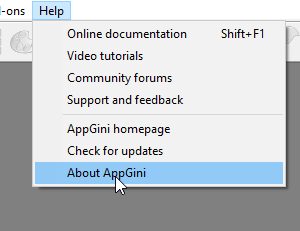
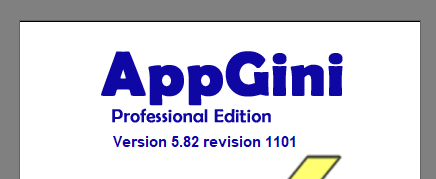
Close the About-form.
Step 2: Configure localhost
Now open Preferences in AppGini:
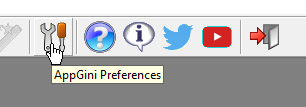
Now set the Document root value and the Base URL value.
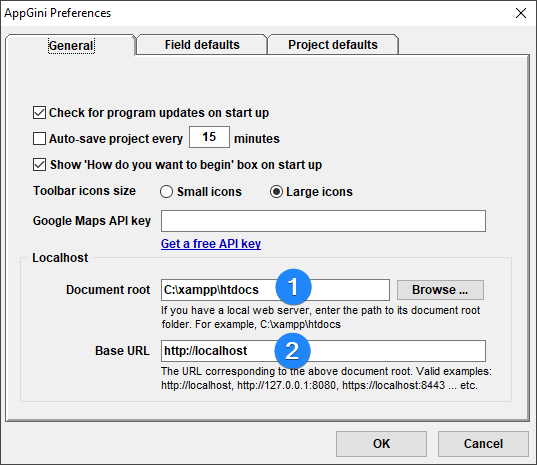
Document root is the directory name of your webserver's root directory. Base URL ist the base address which is pointing to Document root.
In other words:
Your local webserver serves files from the Document root directory whenever a browser requests the Base URL. You don't have to care for subdirectories here. Just put root/base url.
Confirm your change by pressing [OK] button.
If you are using XAMPP or WAMP after a standard installation you can use the following values:
XAMPP Standard
- C:\xampp\htdocs
- http://localhost
WAMP Standard
- c:\wamp\www
- http://localhost
Step 3: Test settings
Open a project in AppGini and generate it.
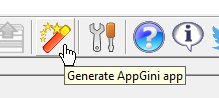
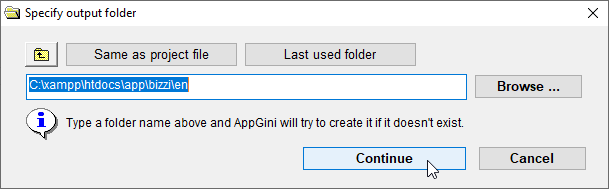
In the screenshot you can see that I am using a subdirectory named app\bizzi\en for generation. The gererated application will not be available ar base Url http://localhost/ but it will be availalbe at http://localhost/app/bizzi/en. I expect the new Preview function to resolve the correct Url.
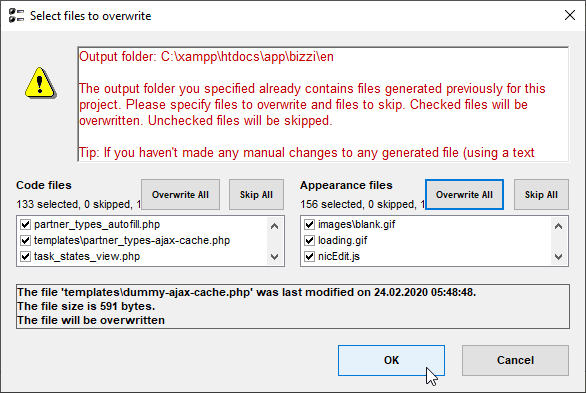
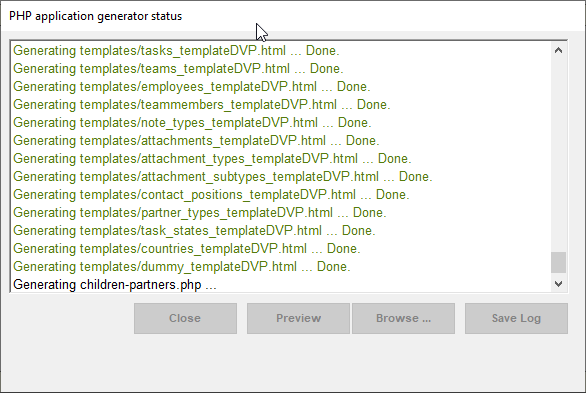
After generation, note the new [Preview] button at the bottom of the protocol form:
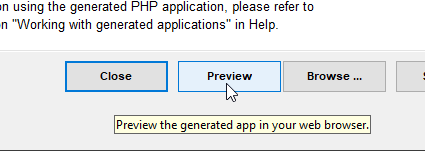
Press [Preview] button.
This will open up your default browser and load the index page of your application.
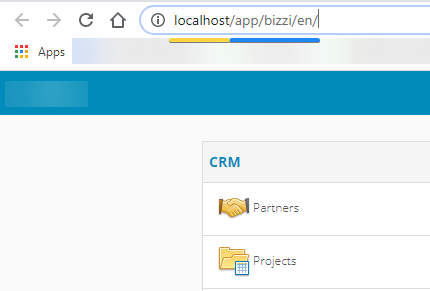
You will see that AppGini has mapped the output directory name of your application with your webserver's root directory and automagically built the project URL based on the configured Base URL.
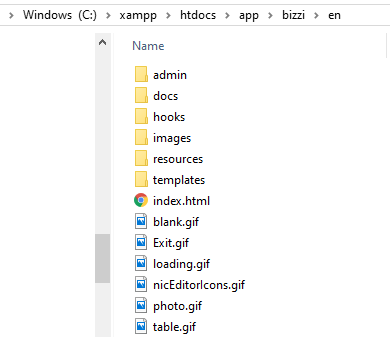
This is a small but very usefull new feature of 5.82

